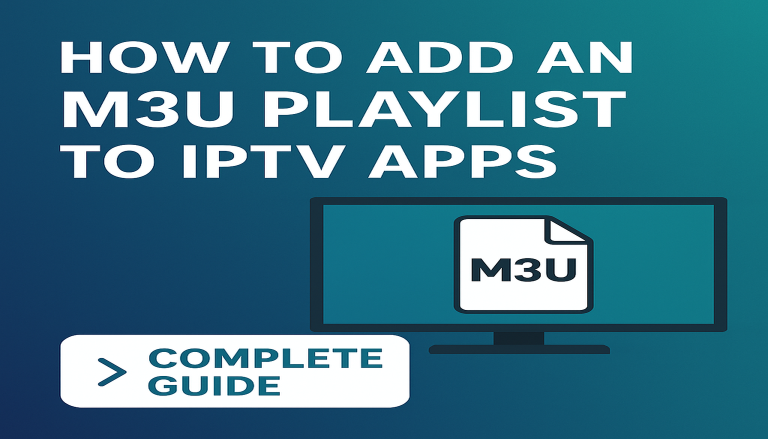✅ What Is an M3U Playlist and Why It Matters for IPTV
If you’re diving into the world of IPTV (Internet Protocol Television), you’ve probably heard of a M3U playlist. These are the key to unlocking live TV, sports, VOD (Video on Demand), and more through IPTV apps.
🧾 What Is an M3U File or URL?
An M3U playlist is either a file or a URL that contains a list of IPTV streams—essentially a catalog of TV channels. These playlists include channel names, stream URLs, and sometimes EPG (Electronic Program Guide) data.
TenetStreams IPTV, which is one of the best IPTV services, provides M3U URL to its customers
📌 Example of a typical M3U link:
“http://yourprovider.com:8080/get.php?username=demo&password=demo&type=m3u”
📲 Devices That Support M3U Playlist Uploads
Before diving into installation steps, here are the common devices where you can add an M3U playlist:
-
🔥 Amazon Firestick / Fire TV
-
📺 Android Smart TVs (Sony, TCL, Hisense, etc.)
-
📱 Android Phones & Tablets
-
🍎 iOS Devices (iPhone/iPad)
-
💻 Windows & macOS (via VLC or IPTV Players)
-
🧠 MAG Boxes (for advanced users)
🔧 How to Get an M3U Playlist from Your IPTV Provider
To add a playlist, you’ll need an active IPTV subscription that includes an M3U URL. Most reliable providers send this via email or dashboard after purchase. Look for a format like this:
http://yourprovider.com:8080/get.php?username=YOURUSERNAME&password=YOURPASSWORD&type=m3u_plus&output=ts
🛑 Important Tips:
-
✅ Make sure it’s an M3U with options (
m3u_plusor similar) -
✅ The URL should end in
.m3uor containtype=m3u -
❌ Avoid free M3U lists from unknown sources (often unreliable or illegal)
🛠️ Step-by-Step: How to Add an M3U Playlist to Popular IPTV Apps
Let’s break it down based on the app you’re using.
1. 📱 IPTV Smarters Pro (Firestick, Android, iOS, Smart TV)

Steps to add an M3U playlist:
-
Open the app → Select “Load Your Playlist or File/URL”
-
Tap on “M3U URL”
-
Enter a name (e.g., “My IPTV Provider”)
-
Paste the M3U link
-
Click “Add User”
-
Wait for the playlist to load. Channels should appear shortly.
Bonus: IPTV Smarters Pro also supports EPG URLs and Xtream Codes API login.
2. 📺 TiviMate IPTV Player (Best for Android TV / Firestick)

Note: M3U import is only available on the premium version.
Steps:
-
Open TiviMate → Click “Add Playlist”
-
Choose “Enter URL”
-
Paste your M3U playlist URL
-
Give your playlist a name
-
Confirm and wait for channels to sync
🔁 Go to Settings > Playlist > Update Playlist for refreshing your content.
3. 💻 VLC Media Player (Windows/Mac)

Perfect for testing M3U playlists.
-
Open VLC → Click Media > Open Network Stream
-
Paste your M3U URL
-
Hit “Play”
-
Channels will stream directly inside VLC
4. 📲 Flix IPTV (Samsung/LG Smart TVs & Android)

-
Launch the app and note the MAC address
-
Enter MAC + your M3U playlist URL
-
Restart the app to load channels
5. 🧠 Smart IPTV (Advanced App for Smart TVs)

-
Open Smart IPTV → Note MAC address
-
Enter your MAC + M3U URL
-
Click “Send”
-
Restart app to see playlist
🧠 Benefits of Using M3U Playlists for IPTV
-
✅ Universal compatibility with most IPTV apps
-
✅ Easy switching between providers
-
✅ Supports VOD + live TV + EPG
-
✅ Enables cross-device use (Firestick, Smart TV, phone)
🔐 Pro Tip: Always Use a VPN with IPTV
Your ISP may throttle IPTV traffic or block certain M3U streams. A VPN (Virtual Private Network) hides your activity and location, giving you smooth access and privacy.
🏆 Recommended VPNs for IPTV in 2025:
-
NordVPN – Fast servers, Firestick compatible
-
Surfshark – Unlimited devices
-
ExpressVPN – Ultra-fast, Smart DNS support
🧯 Troubleshooting: M3U Playlist Not Working?
| ❌ Problem | ✅ Solution |
|---|---|
| Playlist won’t load | Double-check URL spelling or subscription status |
| Channels missing | Your provider might not include them, ask for updated list |
| Constant buffering | Switch to Ethernet or connect via VPN |
| “Invalid M3U” error | Make sure the format matches your IPTV app’s requirements |
🔄 How to Refresh or Update M3U Playlists
Most IPTV apps have a built-in option to refresh playlists:
-
IPTV Smarters: Go to Settings > Refresh Playlist
-
TiviMate: Settings > Playlist > Update
-
VLC: Reopen the stream
-
Smart IPTV: Re-upload via portal
📅 Consider refreshing your playlist every few days to get the latest channel updates.
📚 Bonus: What’s the Difference Between M3U and Xtream Codes?
| Feature | M3U Playlist | Xtream Codes API |
|---|---|---|
| Format | URL-based | Username/password/portal |
| Simplicity | Easy to share/use | Slightly more advanced |
| Compatibility | Widely accepted | Best on Smarters/TiviMate |
| Features | Basic | Full EPG, series/VOD support |
✅ Recommendation: Use Xtream Codes login if your app supports it. Otherwise, M3U remains a reliable method.
📌 Frequently Asked Questions (FAQs)
Q: Can I use one M3U link on multiple devices?
A: Yes, but some IPTV providers limit concurrent connections. Always check your plan.
Q: Can I create my own M3U playlist?
A: Yes, using Notepad or any text editor. Save with .m3u extension. However, this is mostly for personal or test use.
Q: Are free M3U playlists safe to use?
A: Not always. Many free sources host pirated or unstable streams. Use paid, verified IPTV services for reliable access.
Q: Do I need to update my M3U playlist?
A: Yes, especially if channels go offline or your provider updates the list. Most apps let you refresh with one click.
📝 Final Thoughts: Use M3U Playlists the Right Way
Adding an M3U playlist to your IPTV player is one of the easiest and most flexible ways to enjoy live TV, movies, and sports on any device. Whether you’re on a Firestick, Android TV, or using VLC on a laptop, M3U links allow you to stream anywhere, anytime.
✅ Just make sure to:
-
Get your M3U from a trusted IPTV provider
-
Choose a reliable IPTV app (like IPTV Smarters or TiviMate)
-
Use a VPN to stay private and avoid blocks